Data Colors
The data colors options allow you to add a wide range of color schemes on your visual. Powerviz gallery includes 7 color schemes and over 30 palettes. You can choose from the palettes or create your own. Changing these colors won’t affect any other visual or Power BI theme.
Step to apply data colors
To get started,
Open the Data Colors option using the “⚙️” advanced settings panel.
Select a “Color Palette” from the dropdown.
Based on the scheme, pick the color. Hit Apply to save.
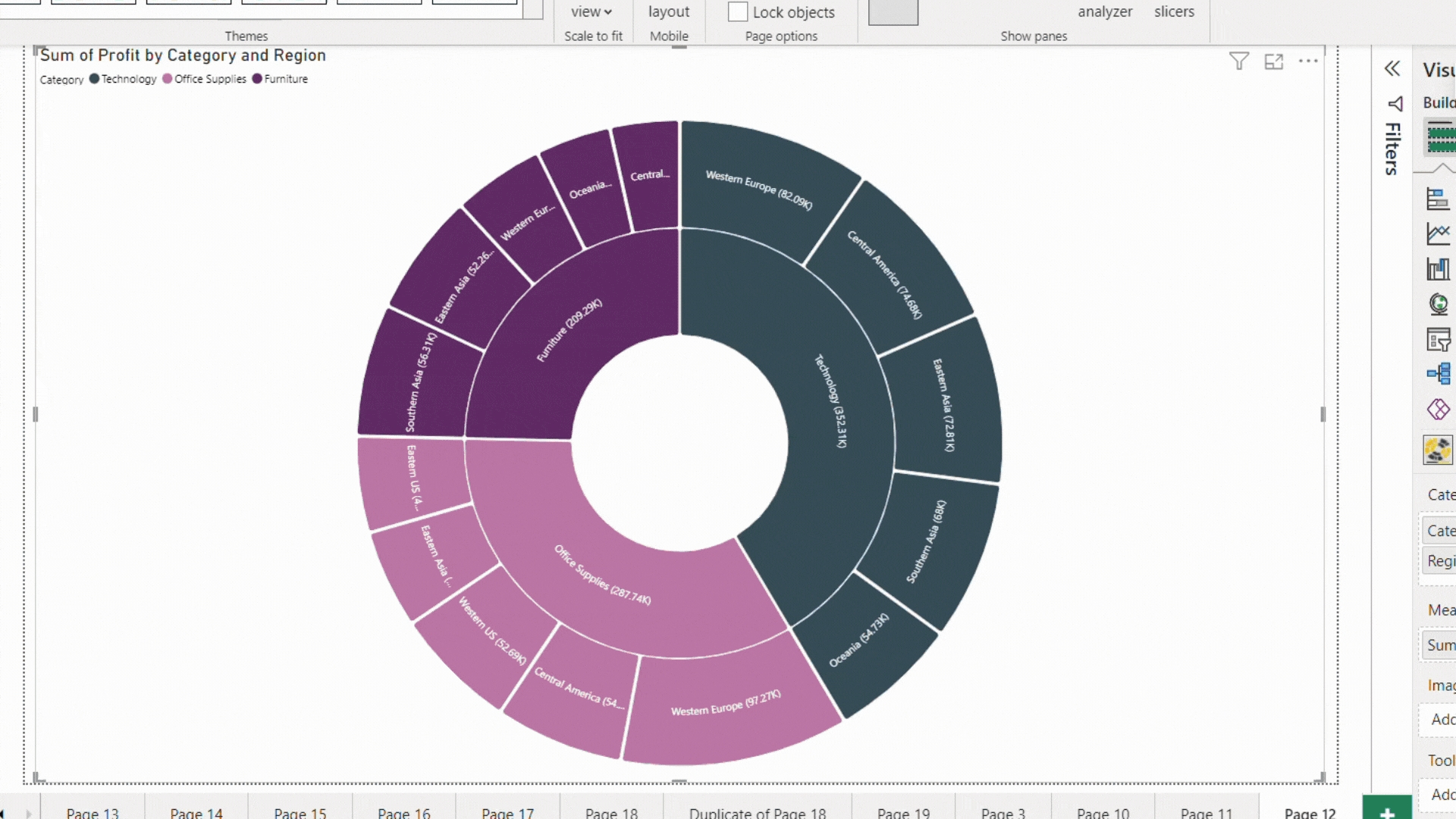
Gif
Data colors have seven color schemes:
1. Single
3. Gradient
4. By Category
5. Sequential
6. Diverging
7. Qualitative
Single
Single scheme color all the arcs in the sunburst with the same color.
TIP
Use a single scheme with conditional formatting, it will reduce the visual noise and help you find the outliers.
Preview

Power BI Theme
The Power BI theme refers to the theme that applies to the entire PBIX report. You can use the same color scheme on the Sunburst visual as well.
To know more about Power BI themes.
Preview

Gradient
The gradient scheme colors each node based on its value. You can choose the max, mid, and min colors. This gradient will apply to each level of the hierarchy, where the highest value will have the maximum color and the lowest the minimum color.
Preview

By Category
Using the by-category scheme, you can choose one fill color for each parent node. This color will be applied to the entire category.
If the number of parent categories increases because of new data or filters, the default color for them is black. The user needs to go into settings and pick the color for it.
Preview

Sequential
Sequential schemes go from the lightest to the darkest shade of the same color. The lightest color represents the lowest value, while the darkest color represents the highest value.
In Sequential scheme, we offer over 15 color palettes with colors like blue, yellow, green, and more.
Preview

Diverging
Diverging color schemes refer to a mix of two or three shades of color that are very different from each other. It helps in dividing the data into categories using color. Some popular examples are traffic light colors (red-orange-green) and beach colors (blue-brown).
In a diverging scheme, we offer colorblind-safe palettes as well. Enable the checkbox "Show color blind safe palettes only" to filter out the list.
Preview

Qualitative
Unlike Diverging and Sequential, the qualitative schemes have different colors and hues to highlight multiple sections. It is a mix of different color contrasts. You can generally see qualitative palettes being used in painting.
Enable the checkbox “Show colorblind-safe palettes only” to filter out the palettes.
CAUTION
Use up to five categories per level to keep them colorblind-safe. More colors will reduce their chance of being accessible.
Preview

More options
Apart from the above-mentioned schemes, data colors offer three more additional features:
Reverse Colors
Reverse the order of the color palette. Interchange the max and min colors.
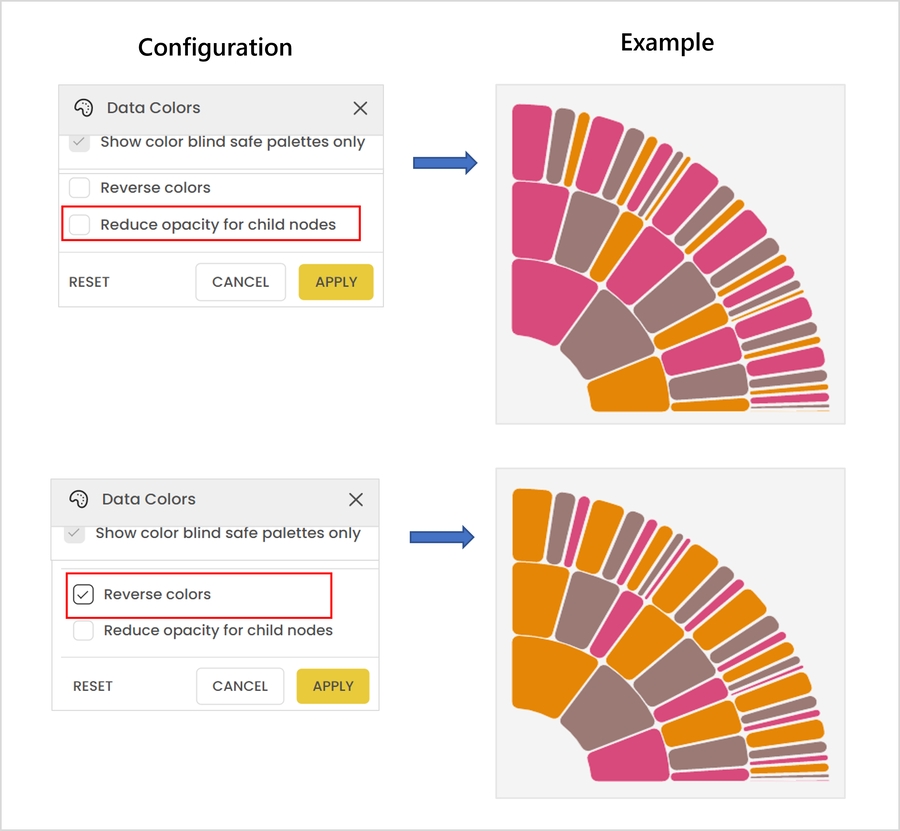
Reduce opacity for child nodes
Reduce the opacity on each level compared to its previous level.
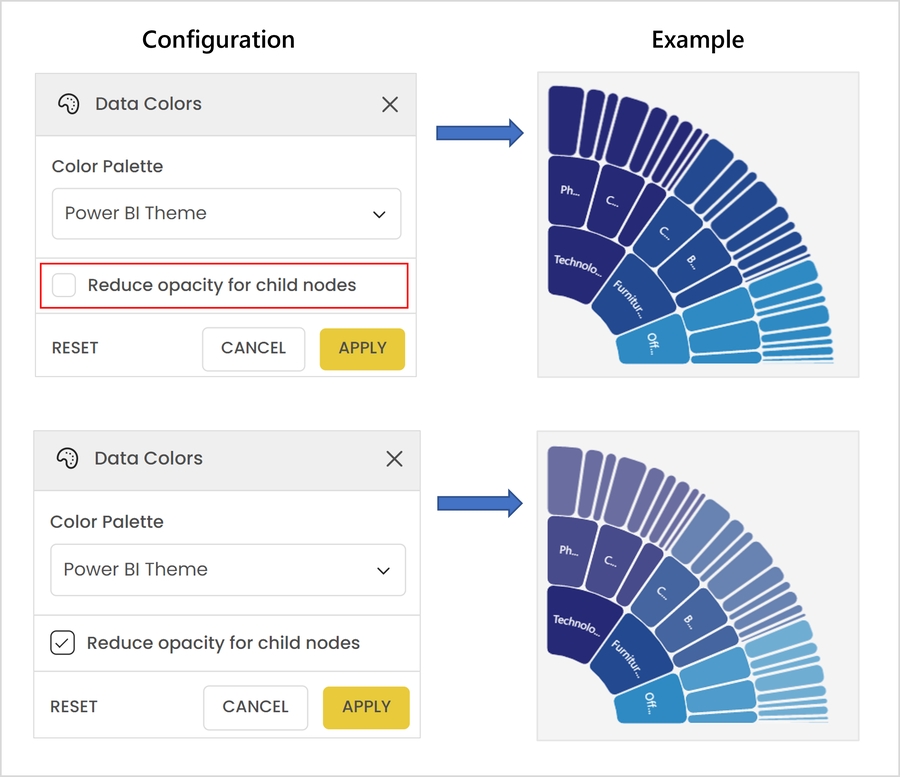
Customize others color
Pick a custom color for “others”. You’ll get this checkbox when the Ranking “show remaining as - others” is enabled.
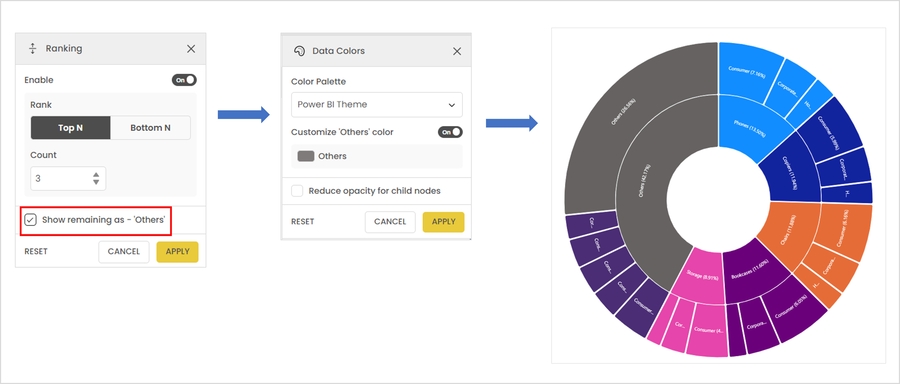
Last updated