Selection Controls
Selection controls are buttons in the calendar that help you do actions like applying filters, removing filters, and going to the current month. They make using the date picker easier and faster. Use advanced settings to change how the buttons look or work. It offers formatting options for the Apply, Clear, and Go to Today buttons.
• Position: You can choose whether to place the selection controls at the top or bottom of the calendar.
• Styling: You can customize the text size, font family, and color, as well as the background and border color.
The "Apply" button is used to save the selected dates, while the "Clear" button removes any applied filter.
The "Go to Today" button is optional. It takes you back to the current month and year from any other date. Unlike "Today" in Preset, it does not select a date but simply navigates to the current period.
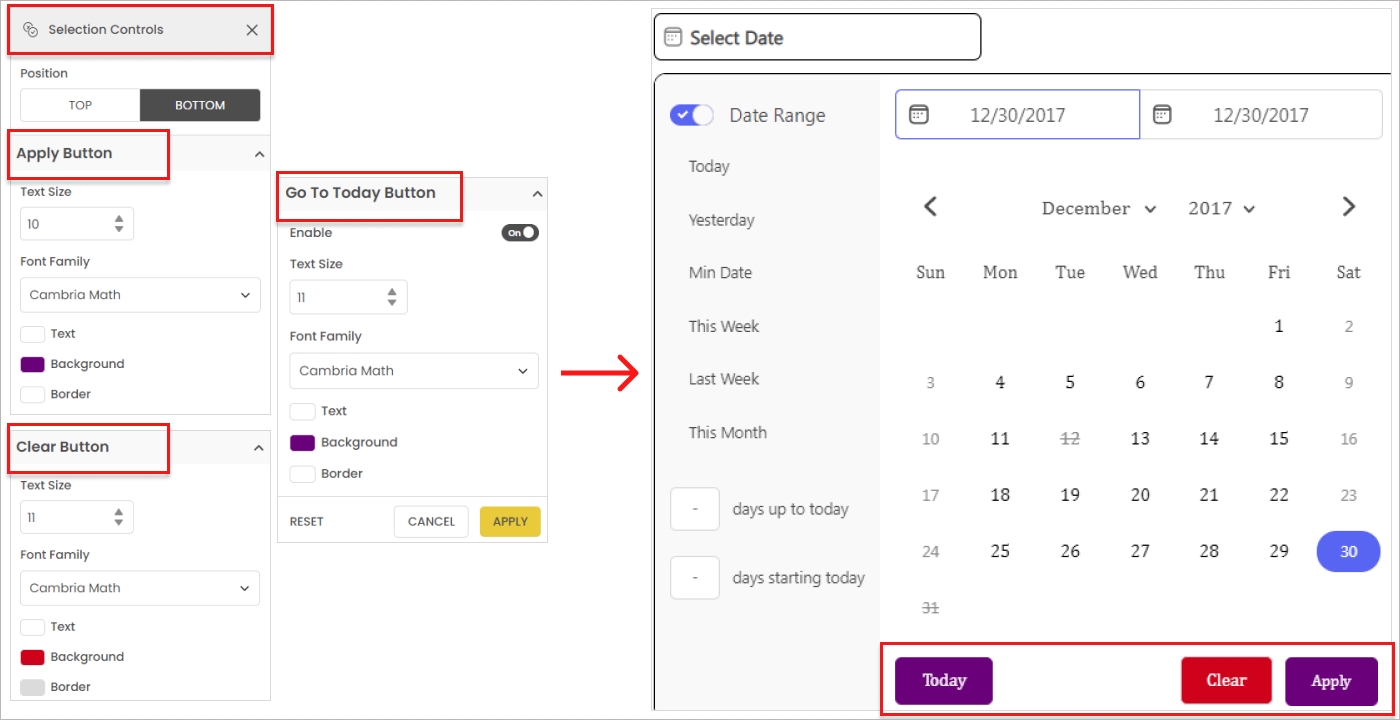
Last updated