Introduction
The Powerviz Date Picker is an advanced date slicer that helps you apply page-level filter based on dates and provides a user-friendly and customizable calendar view. This Power BI custom visual is available for download on AppSource. The date picker can be used to select single or multiple dates, as well as date ranges. With different modes available, you can choose the one that suits your needs. By including this slicer in your Power BI report, you can create an intuitive experience for your end users. Use this slicer if you are looking for a
Flexibility of selection.
Smart design.
Eliminates the need for complex calculations
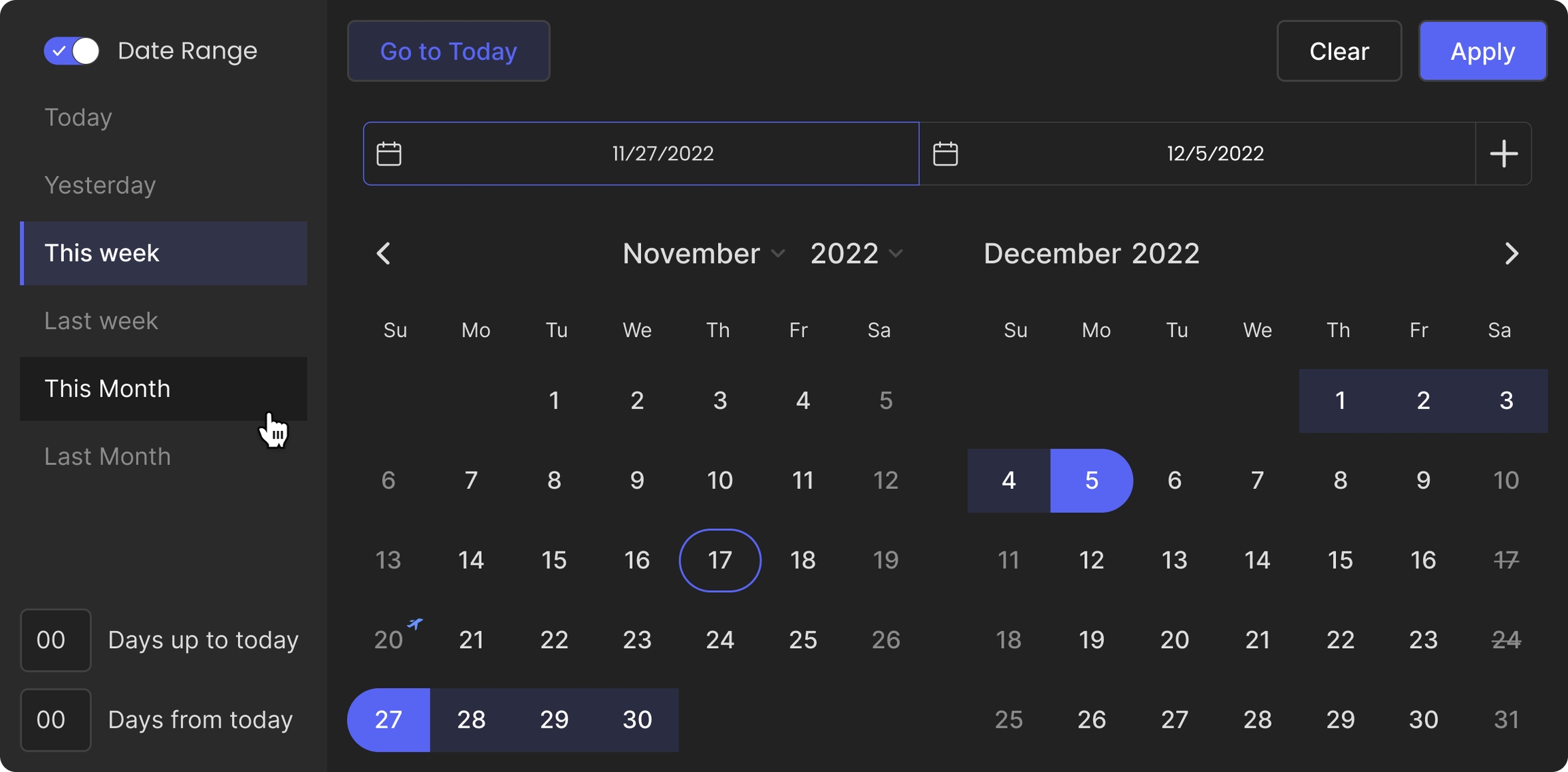
This documentation will help you get started with Date Picker by explaining everything you need to know about it. If you are new to our site, check out the visual library for other visuals that meet your requirements.
Powerviz Date Picker highlights include:
Display Mode: Choose between
Pop-up and Canvasviews.Date Selection Types: Select
singleormultiple dates, or choose a range ormultiple date ranges.Add
presetsand set thedefault selectionfrom given options, or create a custom column.ThemeSelection: Pick professional-looking themes or create custom themes.Slicer Styling:
Customizestyle, color, and functionality. Import or export the custom styling.Customize the formatting of
weekends,invalid dates, andholidaysto ensure better visibility and usability.
Follow this guide to get an in-depth view of Powerviz Date Picker. To know more about other Powerviz visuals and slicers, visit our library or contact us directly for a demo.
Examples
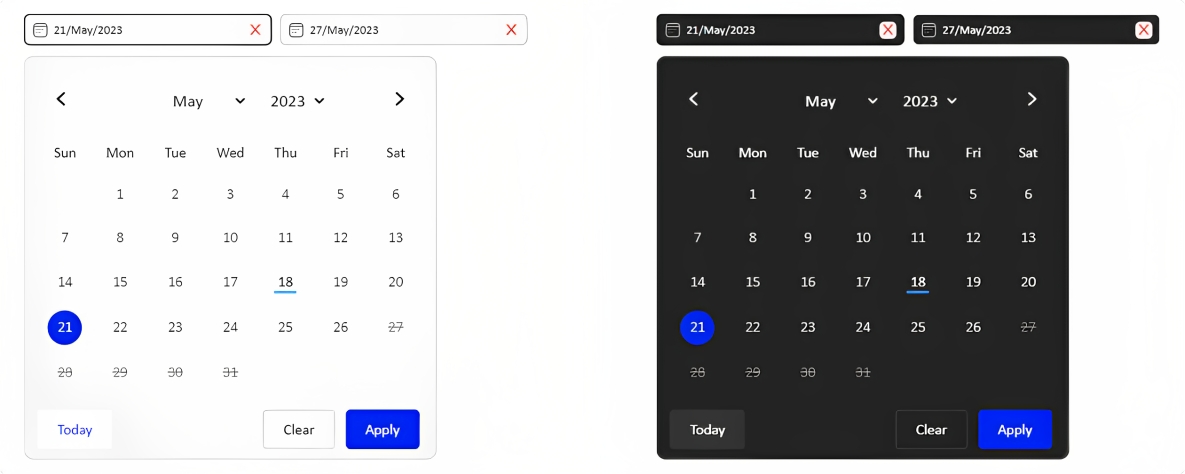
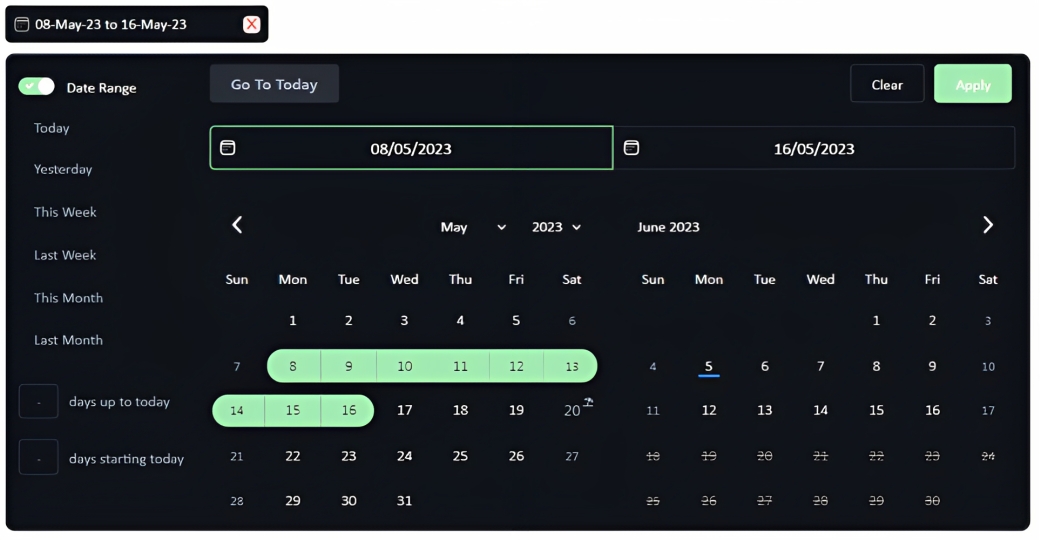
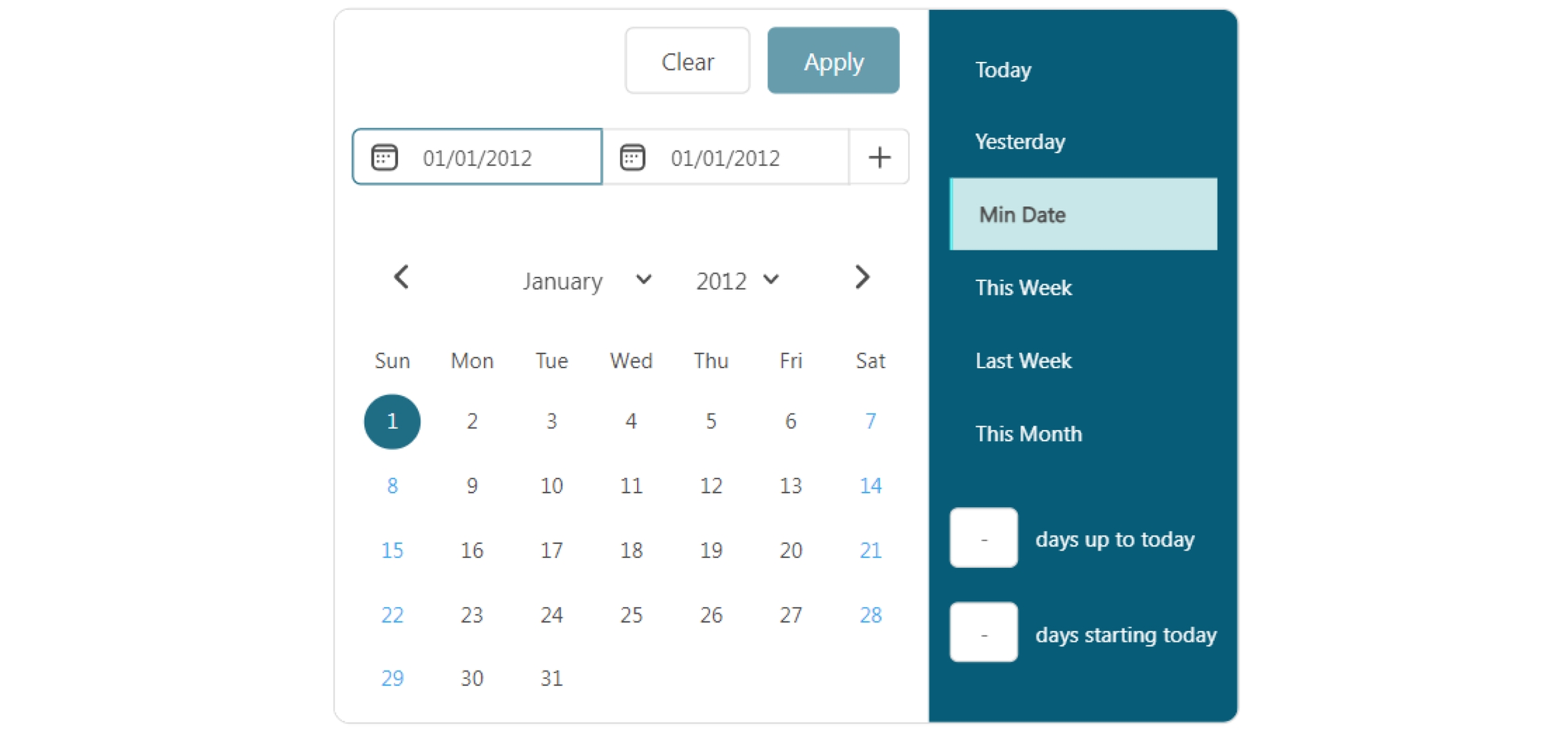
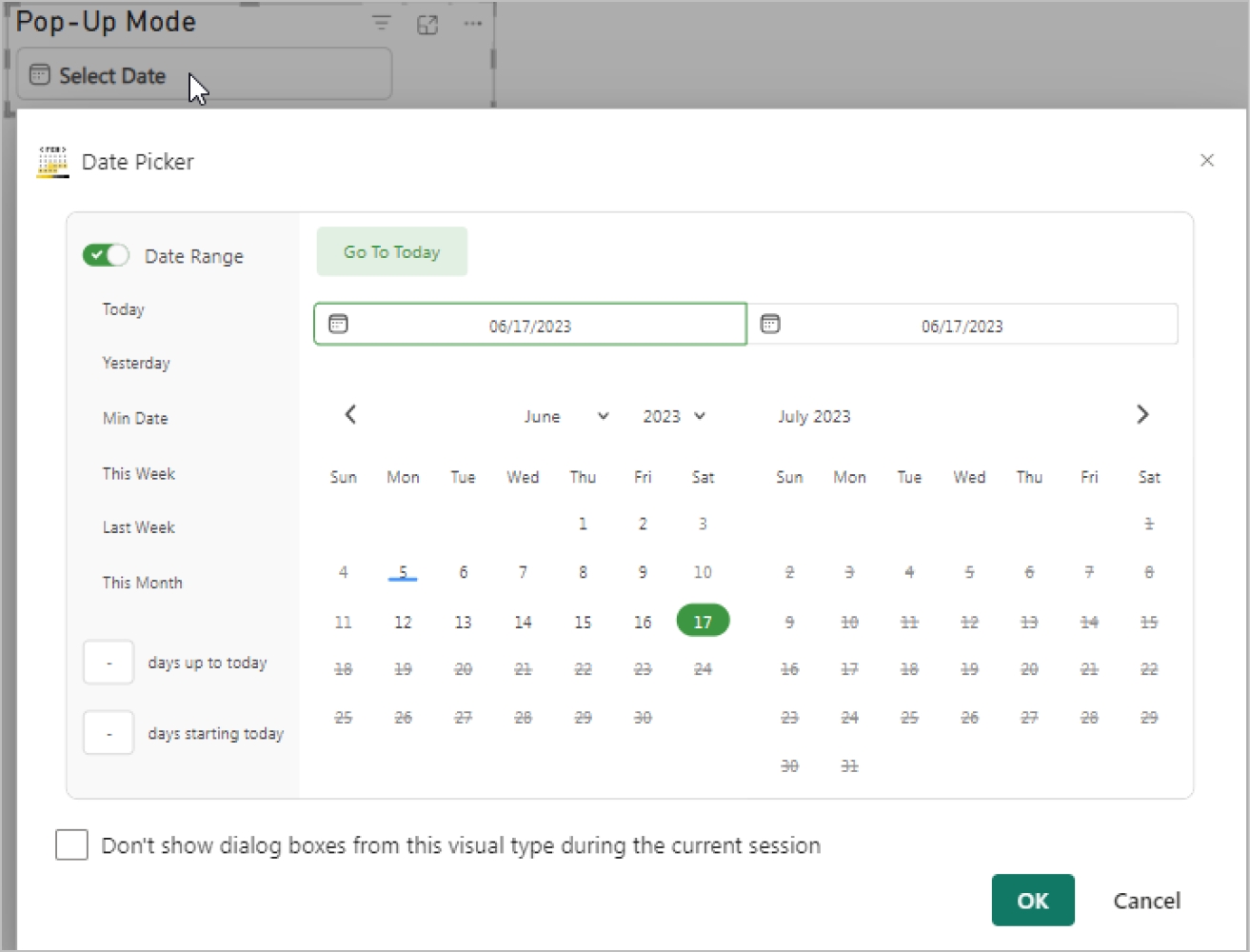
Last updated